AGRICULTURE
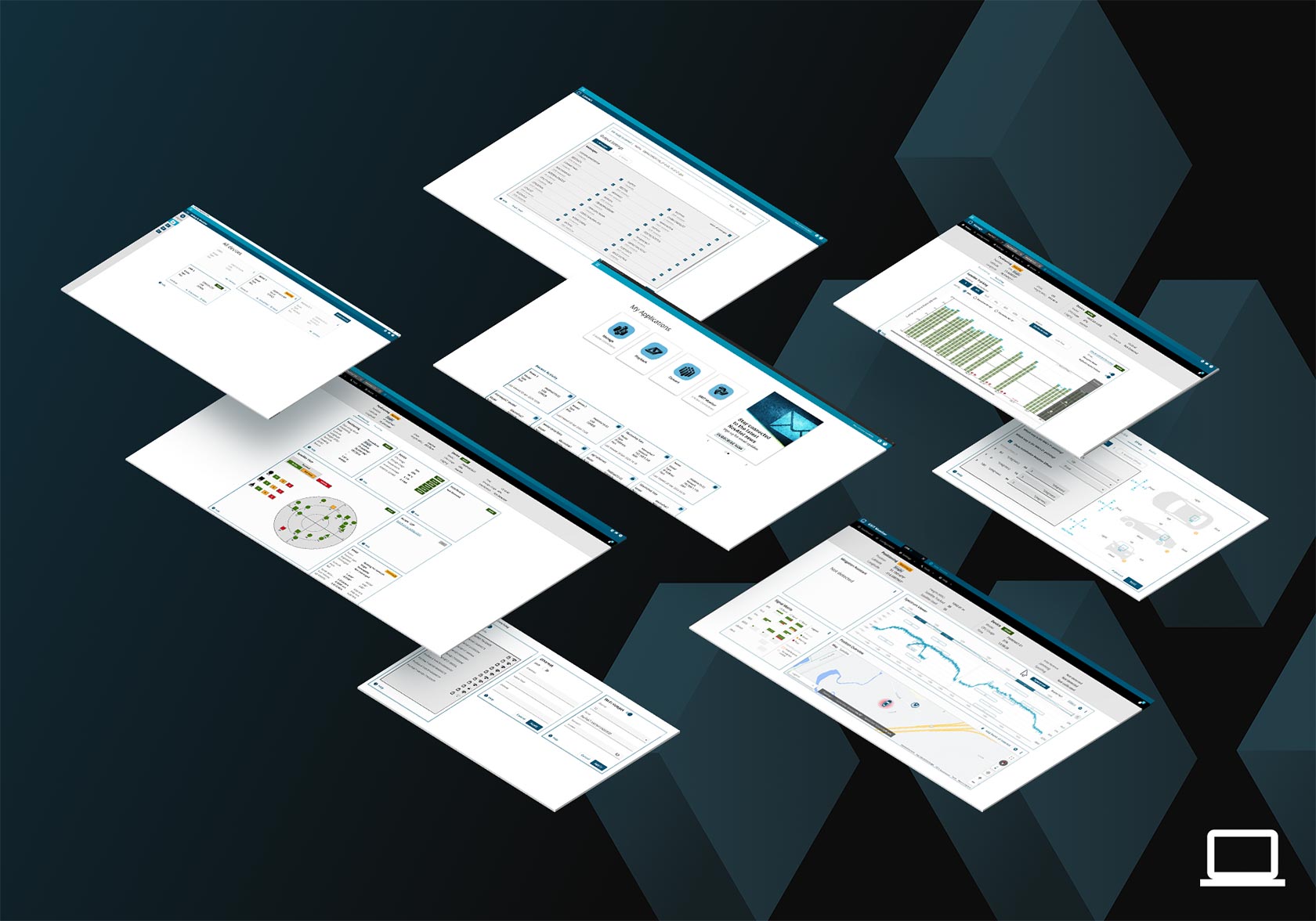
The NovAtel Application Suite is our GNSS receiver management software designed to work seamlessly with all your OEM7 devices.
With the NovAtel Application Suite, you can monitor the status of all your receivers during operations, including GNSS satellite tracking, positioning and even interference detection – all in one integrated software suite.
The GRIT Monitor application provides a comprehensive understanding of your RF environment with an industry-first dashboard of all relevant data, enabling faster operational response times when interference is detected.

Whether you are integrating our GNSS receivers with your system, undertaking post-operation analysis, or monitoring real-time output from your receivers, the NovAtel Application Suite lets you make the most of our industry-leading technology.
The Manage application gives you complete control of all your receivers. Easily add, group and configure your receivers from a central location while monitoring the status of those that are connected. With Manage, you can audit your data in real-time and capture device outputs for quick analysis in our Playback app.
The GRIT Monitor application leverages our GNSS Resilience and Integrity Technology (GRIT) advanced RF interference detection to offer the only at-a-glance interface of all relevant data in a single dashboard view. You don’t need to waste time switching between different windows or applications to understand your RF environment speeding up critical operational decisions.
Watch how easy it is to apply a signal filter and mitigate interference in real-time!
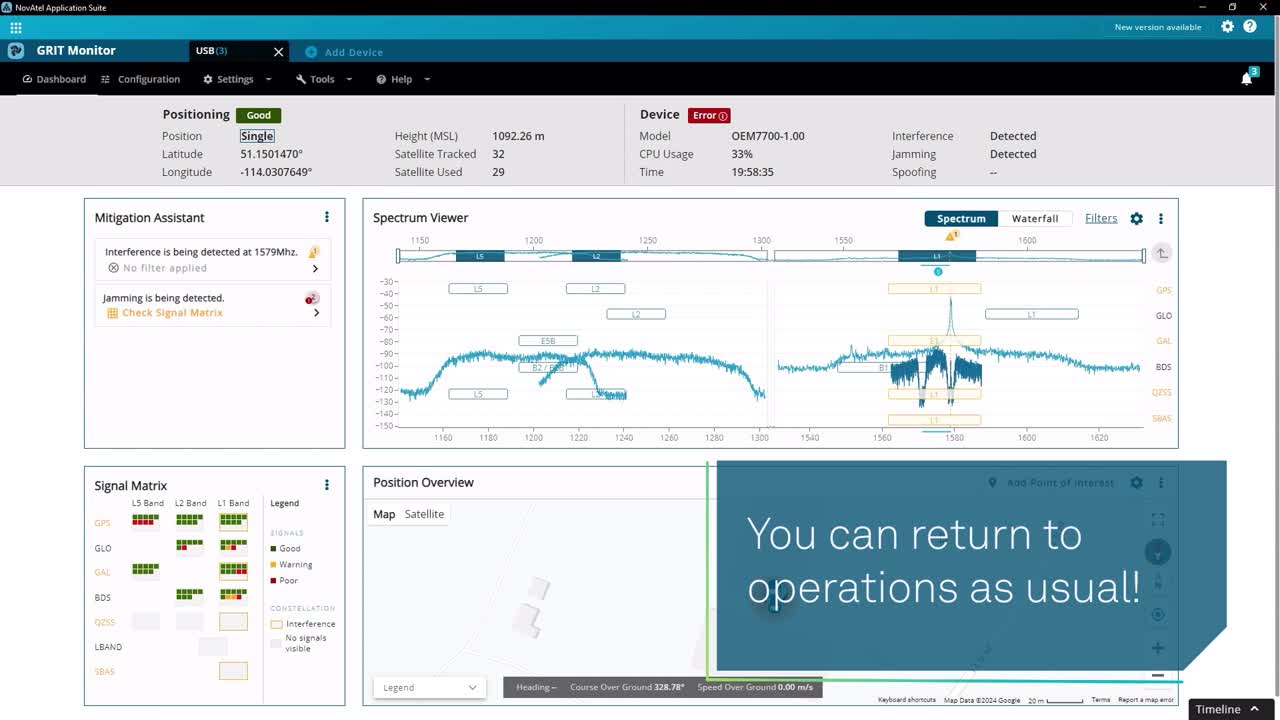
Playback lets you open your logged data to replay it as if you were watching it in real-time. Easily scrub through your data files, export subsets to create shorter files or sit back and watch.
Convert allows you to load your recorded logs and convert them to the desired format. You can convert single or multiple logs at the same time by following the intuitive step-by-step process. Powered by our Encode Decode Interface Engine (EDIE), every conversion engine is fast and reliable.
As we continue to add new features and further refine the application, we want your feedback, please click below to get started.